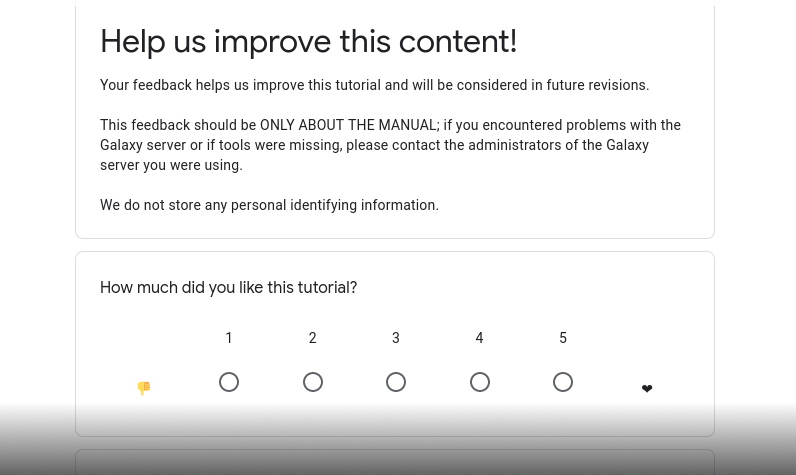RO-Crate in Python
| Author(s) |
  |
| Editor(s) |
 |
OverviewQuestions:Objectives:
What data is contained within an RO-Crate
How can I create an RO-Crate myself?
Create a custom, annotated RO-Crate
Use ORCIDs and other linked data to annotate datasets contained within the crate
Time estimation: 30 minutesSupporting Materials:Last modification: May 11, 2023License: Tutorial Content is licensed under Apache-2.0. The GTN Framework is licensed under MITShort Link: https://gxy.io/GTN:T00341
Best viewed in a Jupyter NotebookThis tutorial is best viewed in a Jupyter notebook! You can load this notebook one of the following ways
Launching the notebook in Jupyter in Galaxy
- Instructions to Launch JupyterLab
- Open a Terminal in JupyterLab with File -> New -> Terminal
- Run
wget http://0.0.0.0:4000/training-material/topics/fair/tutorials/ro-crate-in-python/fair-ro-crate-in-python.ipynb- Select the notebook that appears in the list of files on the left.
Downloading the notebook
- Right click one of these links: Jupyter Notebook (With Solutions), Jupyter Notebook (Without Solutions)
- Save Link As..
This tutorial will show you how to manipulate RO-Crates in Python using the ro-crate-py package. It is based on the ro-crate-py documentation.
AgendaIn this tutorial, you will learn how to create a git repo, and begin working with it.
Let’s start by installing the library via pip. Note that the name of the package is rocrate.
pip install rocrate
Creating an RO-Crate
In its simplest form, an RO-Crate is a directory tree with an ro-crate-metadata.json file at the top level. This file contains metadata about the other files and directories, represented by data entities. These metadata consist both of properties of the data entities themselves and of other, non-digital entities called contextual entities. A contextual entity can represent, for instance, a person, an organization or an event.
Suppose Alice and Bob worked on a research project together, and then wrote a paper about it; additionally, Alice prepared a spreadsheet containing experimental data, which Bob then used to generate a diagram. For the purpose of this tutorial, you can just create dummy files for the documents:
mkdir exp
touch exp/paper.pdf
touch exp/results.csv
touch exp/diagram.svg
Let’s make an RO-Crate to represent this information:
from rocrate.rocrate import ROCrate
crate = ROCrate()
paper = crate.add_file("exp/paper.pdf", properties={
"name": "manuscript",
"encodingFormat": "application/pdf"
})
table = crate.add_file("exp/results.csv", properties={
"name": "experimental data",
"encodingFormat": "text/csv"
})
diagram = crate.add_file("exp/diagram.svg", dest_path="images/figure.svg", properties={
"name": "bar chart",
"encodingFormat": "image/svg+xml"
})
We’ve started by adding the data entities. Now we add contextual entities representing Alice and Bob:
from rocrate.model.person import Person
alice_id = "https://orcid.org/0000-0000-0000-0000"
bob_id = "https://orcid.org/0000-0000-0000-0001"
alice = crate.add(Person(crate, alice_id, properties={
"name": "Alice Doe",
"affiliation": "University of Flatland"
}))
bob = crate.add(Person(crate, bob_id, properties={
"name": "Bob Doe",
"affiliation": "University of Flatland"
}))
At this point, we have a representation of the various entities. Now we need to express the relationships between them. This is done by adding properties that reference other entities:
paper["author"] = [alice, bob]
table["author"] = alice
diagram["author"] = bob
You can also add whole directories together with their contents. In RO-Crate, a directory is represented by the Dataset entity:
mkdir exp/logs
touch exp/logs/log1.txt
touch exp/logs/log2.txt
logs = crate.add_dataset("exp/logs")
Finally, we serialize the crate to disk:
crate.write("exp_crate")
This should generate an exp_crate directory containing copies of all the files we added and an ro-crate-metadata.json file containing a JSON-LD representation of the metadata. Note that we have chosen a different destination path for the diagram, while the paper and the spreadsheet have been placed at the top level with their names unchanged (the default).
Some applications and services support RO-Crates stored as archives. To save the crate in zip format, you can use write_zip:
crate.write_zip("exp_crate.zip")
Appending elements to property values
What ro-crate-py entities actually store is their JSON representation:
paper.properties()
{
"@id": "paper.pdf",
"@type": "File",
"name": "manuscript",
"encodingFormat": "application/pdf",
"author": [
{"@id": "https://orcid.org/0000-0000-0000-0000"},
{"@id": "https://orcid.org/0000-0000-0000-0001"},
]
}
When paper["author"] is accessed, a new list containing the alice and bob entities is generated on the fly. For this reason, calling append on paper["author"] won’t actually modify the paper entity in any way. To add an author, use the append_to method instead:
donald = crate.add(Person(crate, "https://en.wikipedia.org/wiki/Donald_Duck"))
paper.append_to("author", donald)
Note that append_to also works if the property to be updated is missing or has only one value:
for n in "Mickey_Mouse", "Scrooge_McDuck":
p = crate.add(Person(crate, f"https://en.wikipedia.org/wiki/{n}"))
donald.append_to("follows", p)
Adding remote entities
Data entities can also be remote:
input_data = crate.add_file("http://example.org/exp_data.zip")
By default the file won’t be downloaded, and will be referenced by its URI in ro-crate-metadata.json:
{
"@id": "http://example.org/exp_data.zip",
"@type": "File"
}
If you add fetch_remote=True to the add_file call, however, the library (when crate.write is called) will try to download the file and include it in the output crate.
Another option that influences the behavior when dealing with remote entities is validate_url, also False by default: if it’s set to True, when the crate is serialized, the library will try to open the URL to add / update metadata such as the content’s length and format.
Adding entities with an arbitrary type
An entity can be of any type listed in the RO-Crate context. However, only a few of them have a counterpart (e.g., File) in the library’s class hierarchy, either because they are very common or because they are associated with specific functionality that can be conveniently embedded in the class implementation. In other cases, you can explicitly pass the type via the properties argument:
from rocrate.model.contextentity import ContextEntity
hackathon = crate.add(ContextEntity(crate, "#bh2021", properties={
"@type": "Hackathon",
"name": "Biohackathon 2021",
"location": "Barcelona, Spain",
"startDate": "2021-11-08",
"endDate": "2021-11-12"
}))
Note that entities can have multiple types, e.g.:
"@type" = ["File", "SoftwareSourceCode"]
Consuming an RO-Crate
An existing RO-Crate package can be loaded from a directory or zip file:
crate = ROCrate('exp_crate') # or ROCrate('exp_crate.zip')
for e in crate.get_entities():
print(e.id, e.type)
ro-crate-metadata.json CreativeWork
./ Dataset
paper.pdf File
results.csv File
images/figure.svg File
https://orcid.org/0000-0000-0000-0000 Person
https://orcid.org/0000-0000-0000-0001 Person
...
The first two entities shown in the output are the metadata file descriptor and the root data entity, respectively. The former represents the metadata file, while the latter represents the whole crate. These are special entities managed by the ROCrate object, and are always present. The other entities are the ones we added in the section on RO-Crate creation. As shown above, get_entities allows to iterate over all entities in the crate. You can also access only data entities with crate.data_entities and only contextual entities with crate.contextual_entities. For instance:
for e in crate.data_entities:
author = e.get("author")
if not author:
continue
elif isinstance(author, list):
print(e.id, [p.get("name") for p in author])
else:
print(e.id, repr(author.get("name")))
paper.pdf ['Alice Doe', 'Bob Doe']
results.csv 'Alice Doe'
images/figure.svg 'Bob Doe'
You can fetch an entity by its @id as follows:
article = crate.dereference("paper.pdf") # or crate.get("paper.pdf")
Command Line Interface
ro-crate-py includes a hierarchical command line interface: the rocrate tool. rocrate is the top-level command, while specific functionalities are provided via sub-commands. Currently, the tool allows to initialize a directory tree as an RO-Crate (rocrate init) and to modify the metadata of an existing RO-Crate (rocrate add).
$ rocrate --help
Usage: rocrate [OPTIONS] COMMAND [ARGS]...
Options:
--help Show this message and exit.
Commands:
add
init
write-zip
Crate initialization
The rocrate init command explores a directory tree and generates an RO-Crate metadata file (ro-crate-metadata.json) listing all files and directories as File and Dataset entities, respectively.
$ rocrate init --help
Usage: rocrate init [OPTIONS]
Options:
--gen-preview
-e, --exclude CSV
-c, --crate-dir PATH
--help Show this message and exit.
The command acts on the current directory, unless the -c option is specified. The metadata file is added (overwritten if present) to the directory at the top level, turning it into an RO-Crate.
Adding items to the crate
The rocrate add command allows to add workflows and other entity types (currently testing-related metadata) to an RO-Crate:
$ rocrate add --help
Usage: rocrate add [OPTIONS] COMMAND [ARGS]...
Options:
--help Show this message and exit.
Commands:
test-definition
test-instance
test-suite
workflow
Note that data entities (e.g., workflows) must already be present in the directory tree: the effect of the command is to register them in the metadata file.
Example
To run the following commands, we need a copy of the ro-crate-py repository:
git clone https://github.com/ResearchObject/ro-crate-py
cd ro-crate-py/test/test-data/ro-crate-galaxy-sortchangecase
This directory is already an RO-Crate. Delete the metadata file to get a plain directory tree:
rm ro-crate-py/test/test-data/ro-crate-galaxy-sortchangecase/ro-crate-metadata.json
Now the directory tree contains several files and directories, including a Galaxy workflow and a Planemo test file, but it’s not an RO-Crate anymore, since there is no metadata file. Initialize the crate:
cd ro-crate-py/test/test-data/ro-crate-galaxy-sortchangecase/ && rocrate init
This creates an ro-crate-metadata.json file that lists files and directories rooted at the current directory. Note that the Galaxy workflow is listed as a plain File:
{
"@id": "sort-and-change-case.ga",
"@type": "File"
}
To register the workflow as a ComputationalWorkflow, run the following:
cd ro-crate-py/test/test-data/ro-crate-galaxy-sortchangecase/ && rocrate add workflow -l galaxy sort-and-change-case.ga
Now the workflow has a type of ["File", "SoftwareSourceCode", "ComputationalWorkflow"] and points to a ComputerLanguage entity that represents the Galaxy workflow language. Also, the workflow is listed as the crate’s mainEntity (see the Workflow RO-Crate profile).
To add workflow testing metadata to the crate:
cd ro-crate-py/test/test-data/ro-crate-galaxy-sortchangecase/ && rocrate add test-suite -i test1
cd ro-crate-py/test/test-data/ro-crate-galaxy-sortchangecase/ && rocrate add test-instance test1 http://example.com -r jobs -i test1_1
cd ro-crate-py/test/test-data/ro-crate-galaxy-sortchangecase/ && rocrate add test-definition test1 test/test1/sort-and-change-case-test.yml -e planemo -v '>=0.70'
cat ro-crate-py/test/test-data/ro-crate-galaxy-sortchangecase/ro-crate-metadata.json