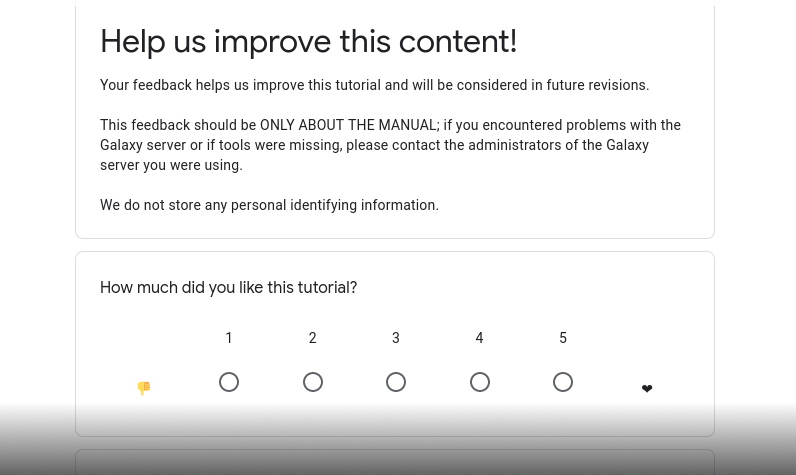Upload data to Galaxy
Under Development!
This tutorial is not in its final state. The content may change a lot in the next months. Because of this status, it is also not listed in the topic pages.

OverviewQuestions:
Objectives:
How to upload data to Galaxy
Learn how to upload a file by pasting in a URL
Learn how to import data from a shared library
Determine the best strategy to get data into Galaxy
Time estimation: 40 minutesLevel: Introductory IntroductorySupporting Materials:Last modification: Feb 17, 2023License: Tutorial Content is licensed under Creative Commons Attribution 4.0 International License. The GTN Framework is licensed under MITShort Link: https://gxy.io/GTN:T00185
Introduction
There are several ways to get data into Galaxy:
- Uploading a file by pasting in a URL
- Uploading a file from the computer
- Uploading using a FTP server
- Import an entire history
- Import data from a shared library
- …
Agenda
Upload a file via an URL
Hands-on: Data upload from URL
Create a new history
Click the new-history icon at the top of the history panel.
If the new-history is missing:
- Click on the galaxy-gear icon (History options) on the top of the history panel
- Select the option Create New from the menu
Copy the following URL
https://zenodo.org/record/582600/files/mutant_R1.fastqImport it in the history
- Copy the link location
Open the Galaxy Upload Manager (galaxy-upload on the top-right of the tool panel)
- Select Paste/Fetch Data
Paste the link(s) into the text field
Press Start
- Close the window
Import from a shared library
Hands-on: Data upload from URL
Create a new history
Click the new-history icon at the top of the history panel.
If the new-history is missing:
- Click on the galaxy-gear icon (History options) on the top of the history panel
- Select the option Create New from the menu
Copy the following URL
https://zenodo.org/record/582600/files/mutant_R1.fastqImport it in the history
- Copy the link location
Open the Galaxy Upload Manager (galaxy-upload on the top-right of the tool panel)
- Select Paste/Fetch Data
Paste the link(s) into the text field
Press Start
- Close the window